Input, Output & Storage (OCR A Level Computer Science)
Revision Note
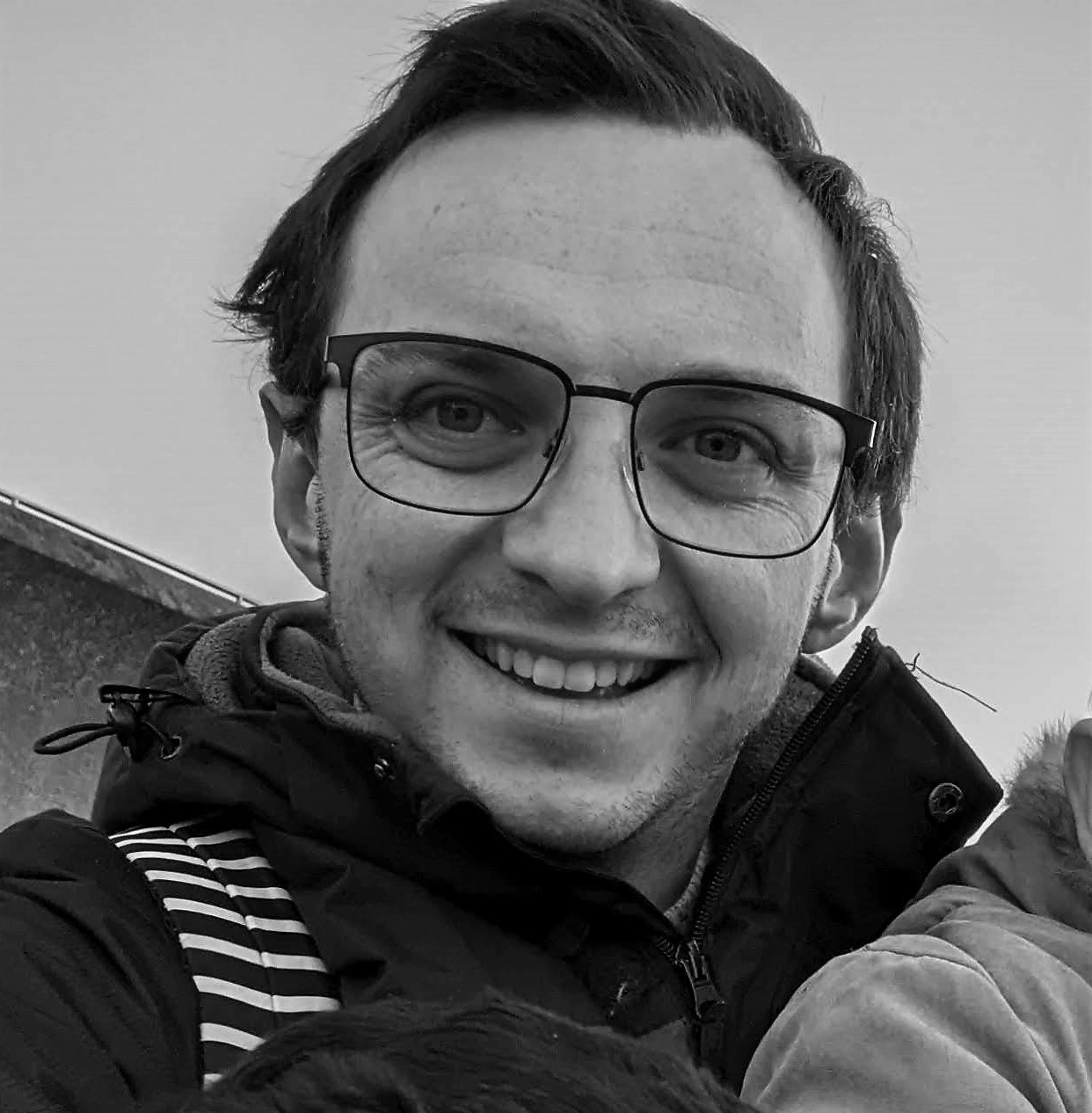
Author
Jamie WoodExpertise
Maths
Input & Output Devices
What is an Input Device?
Input devices are hardware components that allow users to interact with a computer system
They enable the user to input data or commands into the system, which the computer then processes to produce output
Types of input devices
Name of device | Description |
|---|---|
Keyboard | The most common input device. It allows users to input text and commands by pressing keys |
Mouse | Allows users to navigate the computer screen, click on items, and perform other functions |
Touchscreen | Found on smartphones, tablets, and some computers, touchscreens allow users to interact with the device by touching the screen |
Microphone | Captures audio input, which can be used for voice commands, recording audio, or video conferencing |
Webcam | Captures video input, often used for video conferencing or recording videos |
Scanner | Digitises physical documents or images, converting them into a format that the computer can process |
Game Controller | Used primarily for video games, these devices allow users to control game characters and interact with the gaming environment |
Graphics Tablet | Allows artists and designers to draw or sketch directly onto a computer. It's particularly useful for graphic design, 3D modelling, and other visual creative tasks |
Biometric Devices | These devices, such as fingerprint scanners or facial recognition systems, are used for security purposes to verify a user's identity |
Barcode Reader | Scans barcodes, typically used in retail and inventory management |
Joystick | Often used for computer games, especially flight simulators. It allows the user to control movement more fluidly than with a keyboard or mouse |
What is an Output Device?
Output devices are hardware components that receive information from a computer system and present it to the user in a comprehensible form
They enable the computer to communicate the results of processed data or commands
Types of output devices
Name of device | Description |
|---|---|
Monitor | This is the most common output device. It displays visual output from the computer, including text, images, and videos |
Printer | Produces a hard copy of digital documents or images. There are various types of printers, including inkjet, laser, and 3D printers |
Speakers | Output audio from the computer, such as music, sound effects, or voice |
Headphones | Similar to speakers, headphones output audio directly to the user, providing a more personal and potentially immersive experience |
Projector | Projects the computer's display onto a large screen or wall, useful for presentations or movie viewing |
Braille Display | This specialised device outputs information in Braille, allowing visually impaired users to read text from the computer |
Plotter | Used for printing large, high-quality diagrams and designs, often used in engineering or architecture |
Virtual Reality (VR) Headset | Provides an immersive visual and audio output, primarily used for gaming and virtual simulations |
Computer-Controlled Machinery | In manufacturing or robotics, computers often output commands directly to machinery to control their operation |
Choosing the right device
When recommending a device for a specific situation, consider the following factors:
User Needs
What tasks will the user be performing? A graphic designer might need a graphics tablet, while a data entry clerk might need a keyboard with a number pad
User Skills
Is the user comfortable with the device? A touch screen might be more intuitive for some users, while others might prefer a mouse and keyboard
Environment
Where will the device be used? A wireless mouse might be suitable for a clutter-free office, while a wired mouse might be better for a public computer lab to prevent theft
Cost
Higher-end devices often have more features but are also more expensive. Consider the budget and whether the extra features are worth the cost
Secondary Storage Devices
Storage devices are hardware components that retain digital data within a computer system
They provide a means of storing, accessing, and retrieving data, which can include software applications, documents, images, videos, and more
There are 3 types of storage:
Magnetic
Optical
Flash
|
|
|
|
|---|---|---|---|
Magnetic Storage Devices (e.g., Hard Disk Drives, Magnetic Tape Drives) | Store data by magnetising particles on a disk or tape. | High storage capacity; relatively low cost per gigabyte; suitable for long-term storage and backup. | Slower read/write speeds compared to other types; susceptible to physical damage; moving parts can wear out over time. |
Optical Storage Devices (e.g., CDs, DVDs, Blu-ray Discs) | Store data using a laser to burn pits into the surface of the disc. | Durable and relatively immune to environmental conditions; easy to transport; suitable for distributing software, music, or movies. | Lower storage capacity compared to other types; slower read/write speeds; can be easily scratched or damaged. |
Flash Storage Devices (e.g., Solid-State Drives, USB Flash Drives) | Store data in flash memory cells. | Fast read/write speeds; no moving parts, so less likely to fail due to physical shock; silent operation. | Higher cost per gigabyte; flash memory cells can wear out after a certain number of write cycles. |
Here are some of the devices commonly used for storage:
|
|
|
|
|
|
|---|---|---|---|---|---|
Hard Disk Drive (HDD) | Magnetic | 500GB - 2TB (consumer-grade) | Low cost per GB | Low (especially for internal HDDs) | Moderate (susceptible to damage from shocks or falls due to moving parts) |
Solid-State Drive (SSD) | Flash | 120GB - 4TB (consumer-grade) | High cost per GB | High (especially for external SSDs) | High (no moving parts, less susceptible to physical shock) |
USB Flash Drive | Flash | 8GB - 256GB (common sizes) | Moderate cost per GB | Very High (small and lightweight) | Moderate (can withstand casual handling, but can be lost or damaged if not cared for) |
CD/DVD/Blu-ray Disc | Optical | CD: 700MB, DVD: 4.7GB - 9GB, Blu-ray: 25GB - 50GB | Low cost per disc | High (thin and lightweight) | Low (can be scratched or damaged easily) |
Choosing the right storage device
When recommending a storage device for a specific situation, consider the following factors:
Storage Needs
How much data does the user need to store? A user with large amounts of data might need a high-capacity HDD, while a user who only needs to store a few documents might be fine with a USB flash drive
Performance Needs
Does the user need fast access to their data? An SSD might be best for tasks that require high-speed data access, like video editing or gaming
Portability
Does the user need to transport the data? USB flash drives and external HDDs or SSDs are portable and can be used to transfer data between different computers
Cost
Higher-capacity and faster storage devices are generally more expensive. Consider the user's budget and whether their storage and performance needs justify the extra cost
Virtual Storage
What is virtual storage?
Virtual storage, also known as cloud storage, refers to a model of data storage where digital data is stored across multiple servers and locations, typically hosted by third parties e.g. Microsoft, Google, Apple
While the storage may appear to be local from the user's perspective, the data is physically located elsewhere, often distributed across a network of servers
Why is there a need for virtual storage?
In the digital age, the amount of data generated and used by businesses and individuals is growing exponentially
Storing all this data on local devices can be impractical due to limitations in storage capacity and the risk of data loss
Virtual storage provides a solution to these challenges by offering scalable, off-site storage with built-in redundancy and backup
How does virtual storage work?
When you use virtual storage, your data is transmitted over the internet to a data centre
This data centre uses servers to store your data, which can be accessed and retrieved as needed. These servers are maintained by the cloud storage provider, who ensures that the data is secure, backed up, and available for access
|
|
|---|---|
Scalability: Easy to increase storage capacity as needs grow. | Dependence on Internet Connection: Access to data can be slow or impossible with a poor Internet connection. |
Accessibility: Data can be accessed from anywhere with an internet connection. | Security Concerns: Storing sensitive data off-site can pose a risk, despite the provider's security measures. |
Data Protection: Data redundancy protects against data loss due to hardware failure. | Ongoing Costs: While cost-effective, virtual storage is an ongoing expense and costs can add up over time. |
Cost-Effective: Pay only for the storage used, often more affordable than maintaining own storage infrastructure. |
|
Exam Tip
Don't get mixed up between virtual storage and virtual memory
Virtual storage is data which is stored virtually (on the cloud)
Virtual memory is utilising secondary storage as RAM when the computer is maximizing RAM

You've read 0 of your 0 free revision notes
Get unlimited access
to absolutely everything:
- Downloadable PDFs
- Unlimited Revision Notes
- Topic Questions
- Past Papers
- Model Answers
- Videos (Maths and Science)
Did this page help you?